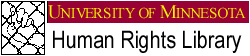

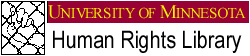


If you do not have Acrobat Reader 2.1, click here to obtain a free copy of the Windows, Macintosh, DOS, or Unix versions.
Once you have downloaded the viewer, switch to Windows File Manger (Windows 3.1) or Windows Explorer (Win95) and locate the downloaded file "acroread.exe", then double click on "acroread.exe" to install the viewer.
If you have the viewer installed or have just downloaded it and you have switched back to your web browser, click on any of the PDF documents in the library. In the dialog box that follows, select "configure viewer" and find the directory "acroread" then select "acroread.exe." The next time you select a PDF document the viewer will be automatically opened.
After viewing the document it will remain stored in your temporary directory until you remove it. You can access the document from your temporary directory at any time without going on-line. Double click "acroread.exe" and then locate the file you want to view in the Adobe viewer.
If you find that you are prompted to reconfigure your viewer every time you try to access a PDF document, you should make sure you have followed the instructions for configuring your viewer. If you still fail, not all is lost. Simply download the document into the temporary directory and bring it up separately using the Adobe viewer.
To return to the Court's home page click here.


